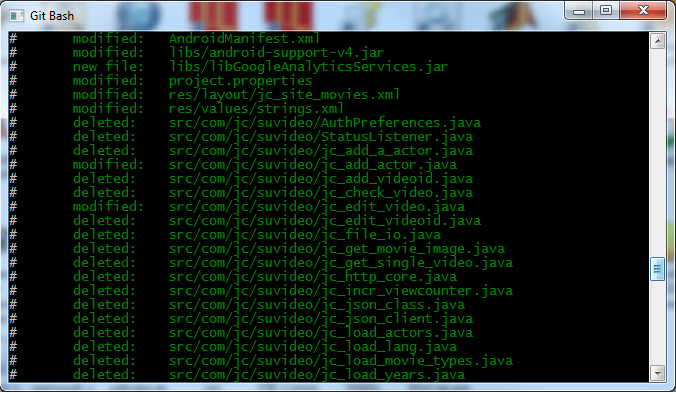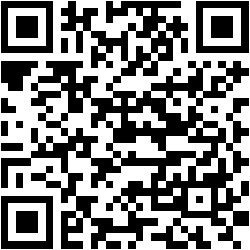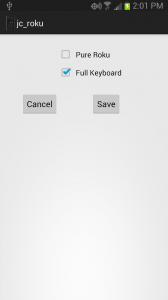Problem
When you type
$adb devices
you would like to see
List of devices attached 2284239abd982342 device
Instead you are seeing
22982342ab29834 unauthorized
Standard Procedure
That is when you connect you device for the first time, after enable developer options by touching the build number so many times and enabling the USB Debugging, the device will give you some RSA ID and ask you whether you want to allow the PC to debug the device. You have to say yes and also check the box that always allow from the device.
Fixes
You are connecting the device, you don’t get the dialog box at all. Now you don’t know what to do.
There are several solutions all over the web
- You can choose revoke previous authorization in the developer options so that it will ask again. unplug the device.
$adb kill-server $adb start-server
plug the device. now you should see the dialog box
- Go to your .android folder. if it is Windows 7, then it is in c:\users\user_name\.android and delete the folder. before deleting the folder unplug the device first and then plug it back again.
- People talk about delete the /data/adb/adb_key from the device, i never found this file.
- The final answer that worked for me was making sure that the correct adb usb driver is installed as per this link
here.
You may skip this step if Device Manager lists your phone as “Android Phone -> Android Composite ADB Interface.” If it does not, this is likely your root cause.
Go to the Google USB Driver page and download the latest driver directly from Google. Extract the zip file to a folder you know and will remember in the future.
Open up Device Manger in Windows with your LGE-970 connected. Whatever your LGE-970 is currently detected as, right click on it and select Properties. Then, in the Driver tab, hit “Uninstall.” If available, select “Delete the driver software for this device.” and hit “OK.” It will remove the old drivers.
Restart your computer.
After restarting, reconnect your LGE-970. It should be recognized as an unknown device in the Device Manager. (If it isn’t, try the previous driver deletion steps again.)Right click on the unknown LGE-970 device, choose Properties, and in the Driver tab again select “Update driver.” Browse your computer manually by putting in the path to the new Google USB Drivers you unzipped to a folder of your choice in the beginning of this step. Choose next and your drivers should install! You’ll know everything completed successfully when you see the phone listed under “Android Phone -> Android Composite ADB Interface” in Device Manager.
This is the most finicky process, so don’t be afraid to reboot your computer a time or two and repeat these steps if they don’t work on the first try.
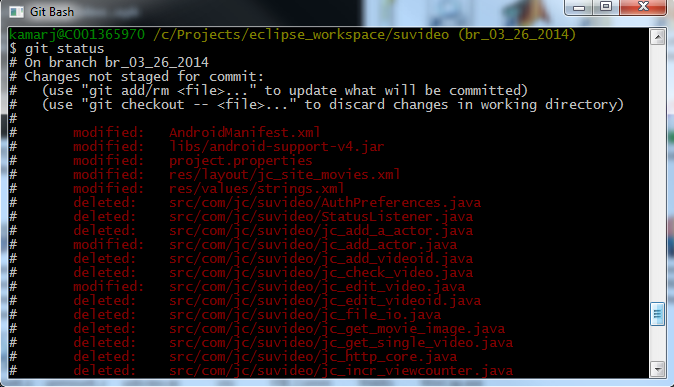 it will show the missing files in the red. that means the files are missing from the folder, but they are still in the index.
it will show the missing files in the red. that means the files are missing from the folder, but they are still in the index.