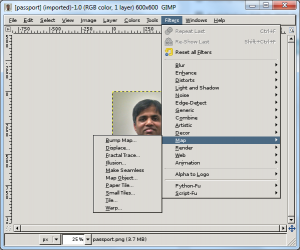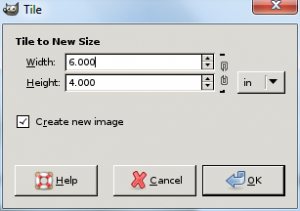Assumption:
You already have a picture that is 2″ x 2″ and meets all the regulations of the passport office.
Here is the original picture
The goal is to create a tile of pictures i.e., 4″x6″ standard photo that will give you 6 of the pictures that you need like below
Steps
- Open the picture that you want to use as your passport picture in gimp.
- Make sure that it is resized to 2″ x 2″ using the image resize option. Save that as your original.
- Filters->Map->Tile option from the menu and it will look like this
Select the correct size of the new image which is 4″x6″ and the aspect ratio should be unlinked. Also select “Create a new Image”. It should look as below
Now press OK, you got your passport picture in tile.